Introduction to Grammarly
We are excited to announce that UIC is initiating a pilot program with Grammarly, a leading writing assistance tool starting Spring 2023. This pilot program aims to enhance our academic communication and elevate the quality of written materials across the campus. This initiative is part of LTS' ongoing commitment to leveraging technology to support student success at UIC.
Grammarly goes beyond traditional grammar checks. It offers comprehensive assistance in writing clarity, tone, style, and plagiarism detection, making it a valuable tool for both your professional and academic writing needs. Whether you're drafting scholarly articles, composing emails, or providing feedback to students, Grammarly's advanced features can help streamline and refine your writing process.
Key Benefits of Grammarly:
- Enhanced Writing Quality: Grammarly helps detect and correct grammatical errors, enhances vocabulary usage, and suggests style improvements.
- Plagiarism Checker: An essential feature for academics, it compares your writing against billions of web pages to ensure originality.
- Tone Detection: Understand how your message might sound to readers, helping you to adjust your tone before you hit send.
- Time-Saving: Automated proofreading can significantly reduce the time spent on editing, allowing you to focus more on content.
- AI Assistance: On-demand generative AI assistance provides the ability to compose, rewrite, ideate, and reply quickly.
Getting Started with Grammarly
Please choose the option that works best for you depending on how you heard about the pilot:
Need Help or Have Questions?
Grammarly Preview Access
- Navigate to it.uic.edu/grammarly
- You will be directed to UIC's sign-in page. Sign in with your UIC credentials. Select "Sign in."
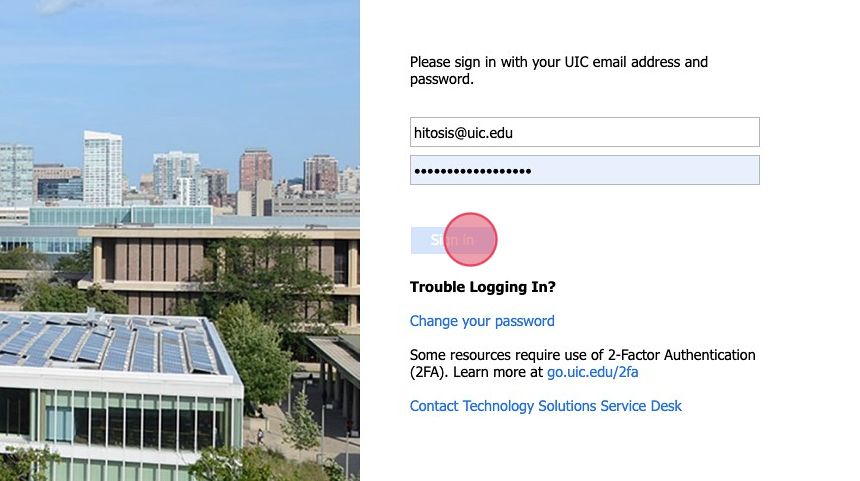
- Jump to Joining the UIC Grammarly Account.
Grammarly Invitation
- Accept Your Invitation:
- Check your UIC email for an invitation titled “You’re invited to Grammarly”
- Select "Accept Invitation" in the email.

Didn’t Receive an Email? Add the following email addresses to your contact list to ensure you receive the invitation, then contact LTS@uic.edu to request a resend of the invitation.
- Setting Up Your Account:
- New Users: If you don’t have a Grammarly account, you’ll be prompted to create one. Select I don't have an account.
- Enter your name, set a password, and follow the on-screen instructions.

- Existing Users: If you already have a Grammarly account, simply click sign in to link your account with our university’s license and follow the on-screen instructions.
- Jump to Joining the UIC Grammarly Account.
Joining the UIC Grammarly Account
- You will be prompted to join the UIC Grammarly account. Select "Join your school"
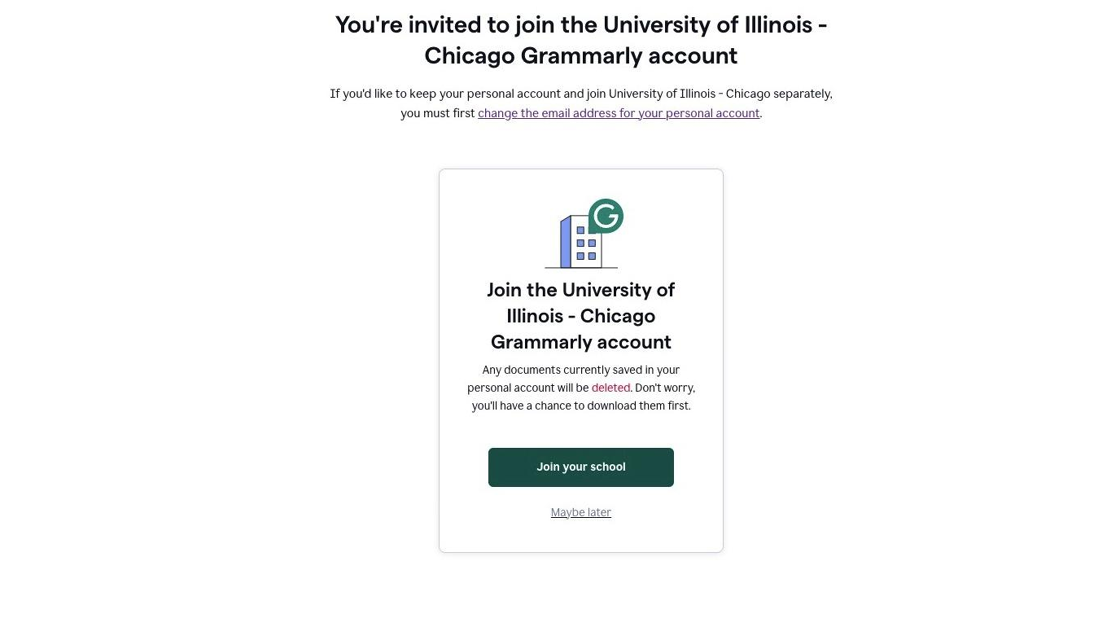
- If you previously used your UIC email address with either a free or premium Grammarly account, UIC's Grammarly for Education account does not have the MyGrammarly Editor. If you used the editor previously, you will be prompted to download all of the documents. We strongly recommend clicking the Download all documents button. You will only receive one chance to download anything from your previous account.
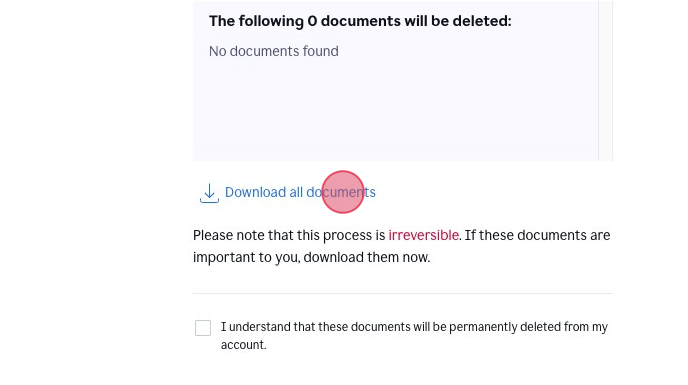
- Once you have downloaded all documents, check the box next to "I understand that these documents will be permanently deleted from my account."
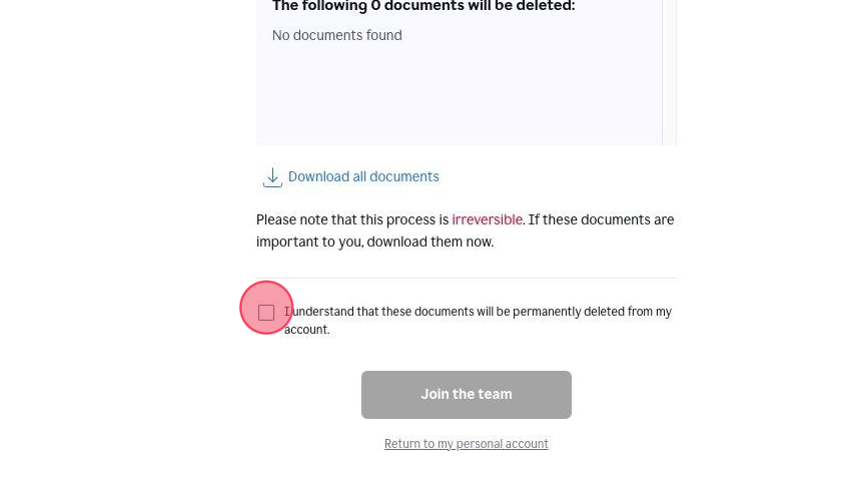
- Then select "Join the team"
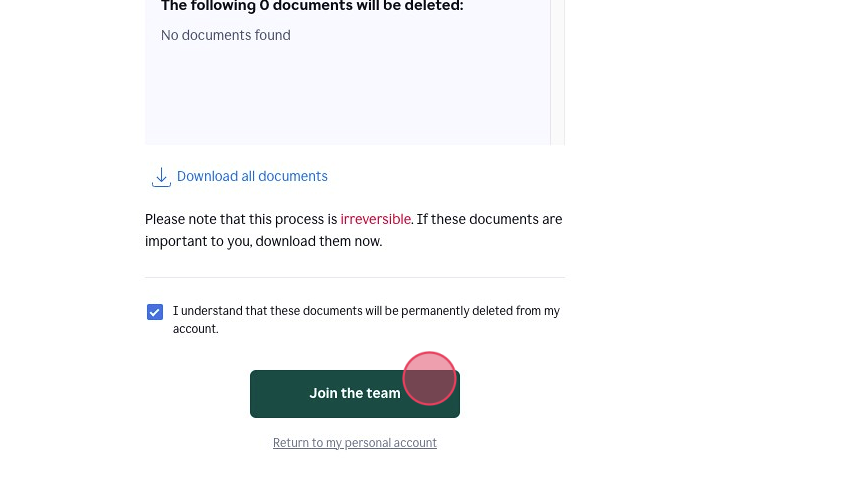
- Select "Get Started" to begin downloading and using Grammarly!
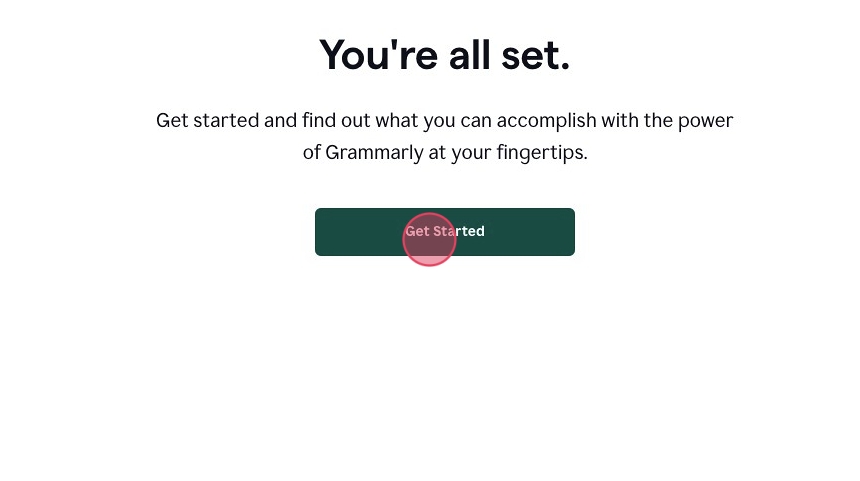
Installing Grammarly
Need Help or Have Questions?
If you encounter any issues or have questions about using Grammarly, please do not hesitate to contact the Grammarly support team or contact LTS@uic.edu. We are here to assist you in making the most out of this tool.
We strongly encourage you to take advantage of this opportunity to enhance your writing skills and efficiency. Your feedback during this pilot will be invaluable in assessing the tool's impact and considering its broader implementation across the university.
Resources for Assistance